Creating a VIBRANT HDR with Orton Glow in Adobe Photoshop | QE #321
Published at : 16 Nov 2021
In this quickedit video I‘m creating a vibrant HDR photo with a strong Orton Glow effect using #Adobe #Photoshop for the Post Processing
▬▬▬▬▬▬▬▬▬▬▬▬▬▬▬▬▬
Thank you for watching my video!
► Prints: http://www.the-phlog.com
► Patreon: https://www.patreon.com/phlog
► Instagram: http://www.instagram.com/thephlog
► Facebook: http://www.facebook.com/phlog
▬▬▬▬▬▬▬▬▬▬▬▬▬▬▬▬▬
0:00 Intro
I wanted to get back those vibrant sunrise colors and make this photo look a little warmer. Since this was a super contrast rich scene, I decided to merge an HDR to save all details from the dark areas and most of the details from the bright parts (I wanted to have a little over exposure in the sky for a stronger glow effect later). All the editing was done in the camera raw editor and Photoshop (plus the Nik Collection plug in).
0:20 1. Basic Adjustments
I started by merging the HDR in the camera raw editor. Then, I activated the lens corrections, switched the camera profile to Adobe Standard and set the white balance to cloudy for a little warmer color tones. To get back detail from the bright parts, the highlights were dropped. To brighten everything up I increased the shadows and the blacks. Also, I added a lot of contrast.
2:50 2. Local Adjustments
First, I added a few graduated filters for the sky. I wanted it to be a bit darker, so I dropped the exposure. To make it look softer I used negative texture and clarity. Another graduated filter was added over the foreground. Here I increased the contrast, added clarity and dropped dehaze.
To add some glow to the sky I used a small radial filter. Inside of it, the blacks were increased and the dehaze was dropped slightly.
6:27 3. Color Grading
As the blue part of the sky had a too strong purple tone for my taste, I started by carefully dropping the blue hue. Then, I reduced the orange and yellow saturation. To give the photo stronger sunrise colors I applied a warm tone to the highlights and midtones using the split toning.
7:48 4. Photoshop
As there were a few sensor spots and other distracting things, I started by cleaning up the photo using the spot healing brush. Also, I wanted to enhance the glow some more. For that I used a soft light layer and a warm brush with a low opacity and simply painted in some more glow. To make the foreground a little more interesting, the stones standing out of the water were made a little brighter.
Finally, I used the Nik Collection plug in to add the polarization and glamour glow effect to make the colors look better and add a nice orton glow effect.










![Man, Woman, Minecraft - [S1E16] Survival Island](https://ytimg.googleusercontent.com/vi/5cHrLdssEzc/mqdefault.jpg)

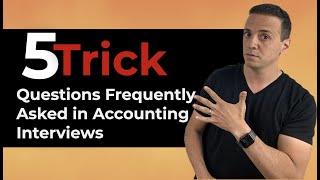

























![Intel 12th Gen Review [12600k | 12700k | 12900k TESTED]](https://ytimg.googleusercontent.com/vi/1if2cgffsAo/mqdefault.jpg)









